Program Configuration
Program Configuration
When starting the project : Let’s connect our project to your computer or VDS server with the Sql Server 2016 program. As the file path, we open the file App.config in the Sale.BackOffice layer and click
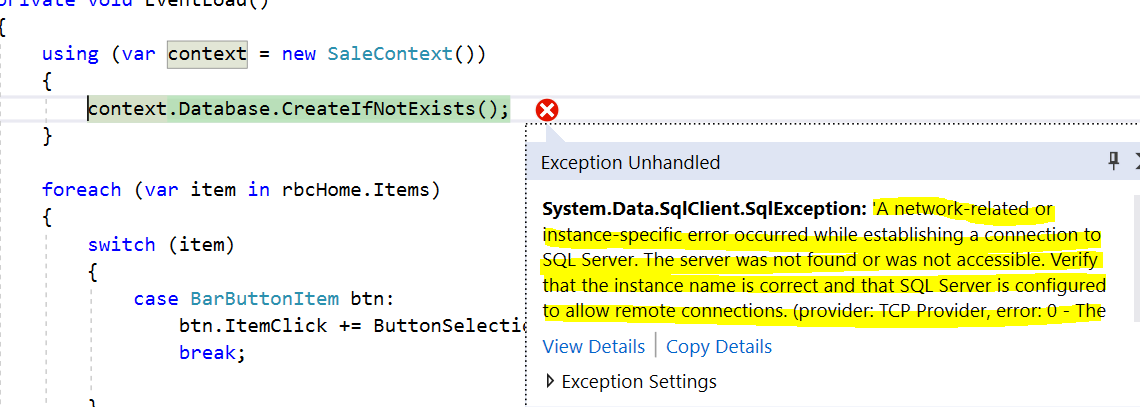
If you get this kind of error, we will let the login called sa. First, we open our Microsoft SQL Server Management Studio 18 program and log in and click Security->Logins->right double click and set a password to Password and Confirm password in the General field (123456asd.F)
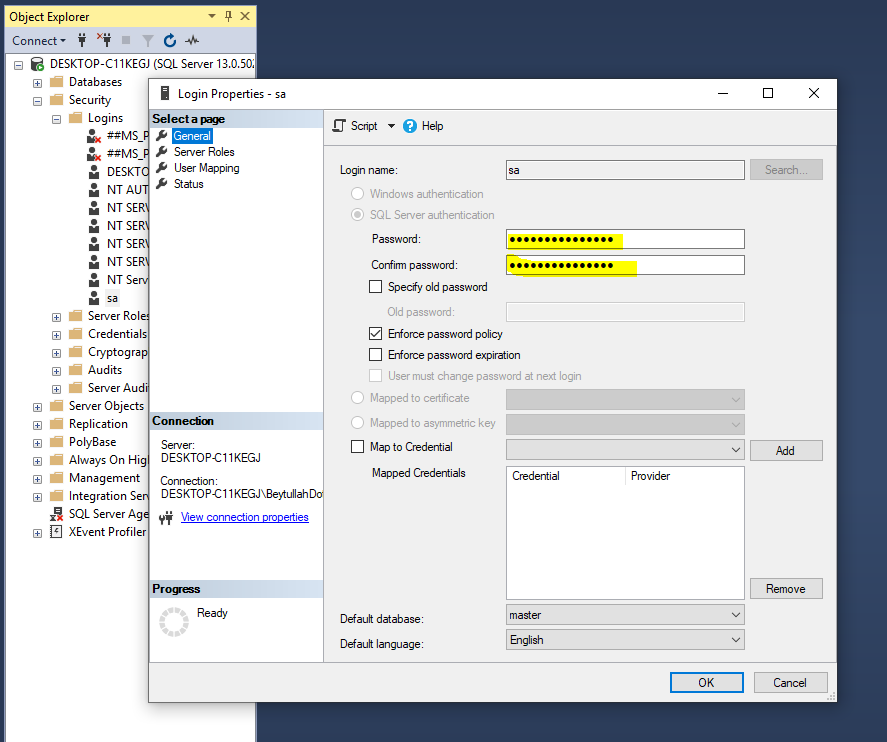
Then switch to the Status field and set the Login option to Enable and save and exit.
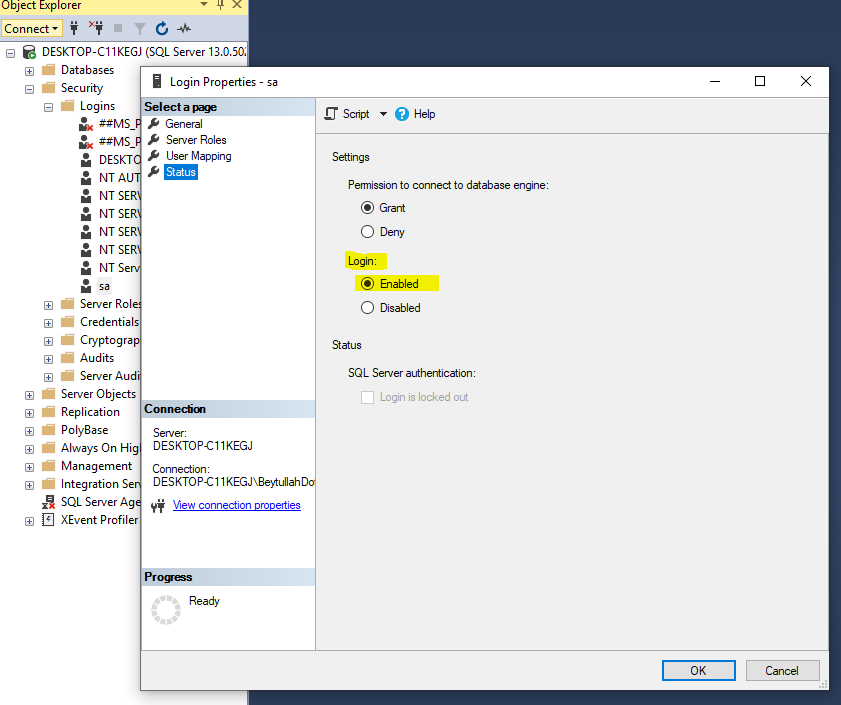
If you still get the same error, click Start->SQL Server 2016 Configuration Manager->Sql Server Services->MssqlServer->Stop
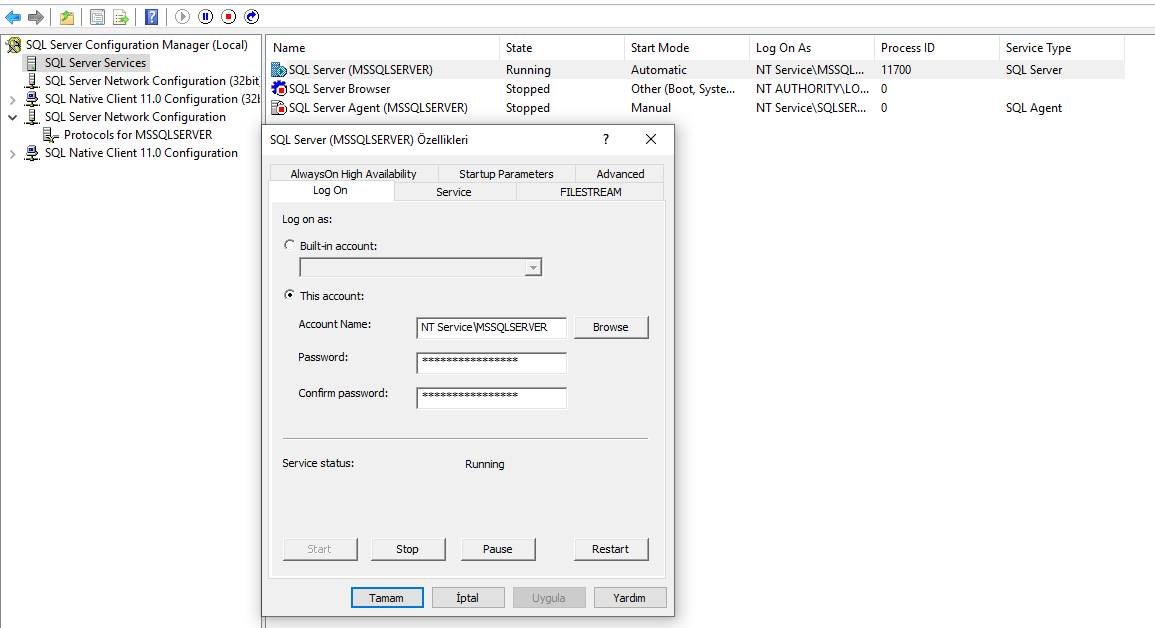
Then click Sql Server Network Configuration->TCP/IP->Status Enabled and save and restart the MssqlServer.
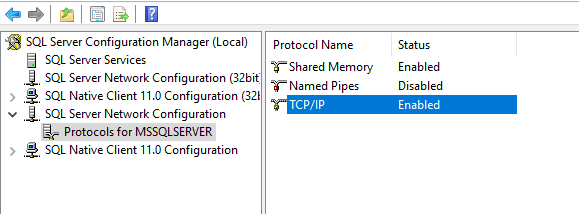
If the project is still unable to communicate with sql server and we receive the same error, we will add the Integrated Security=True; code to our ConnectionString object. And now you will see that it works.
You can do your tests now.
Feel free to contact us an any issues, we are honored to help you