Develop Together1
Develop Together -1 (Creating Entities)
The project consists of 2 Base Forms. We use the Listing and Editing pages by implementing from these Base Forms. All you need to do is to create the forms such as (ModuleName)ListForm and (ModuleName)EditForm. Next, you need to do > (ModuleName)ListForm >View Code and delete the RibbonForm in (ModuleName)ListForm:RibbonForm and replace it with BaseEditForm. In the same way, in the (ModuleName)Edit Form:RibbonForm section, type BaseEditForm and save it. Since you implement this instead of ontinuous design in the project, you will be able to automatically use the default design in your new forms. In addition, you will be able to call required public variables, functions and buttons by overriding instead of writing code over and over again. Since the form logic has very high quality and is organized, you can do all your projects in the same logic. All you need to do is to create a new infrastructure. In this project, we would like to inform you that we offer many modules. If you want to develop a form, you will find the steps you will take in Step-by-Step New Modules section below. And we’ll link multiple tables together with Linq queries.
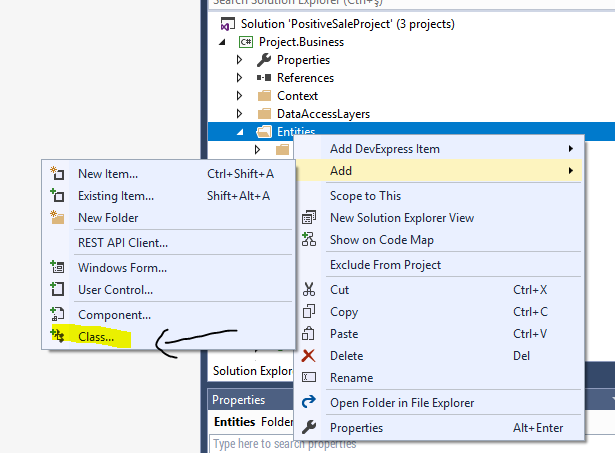
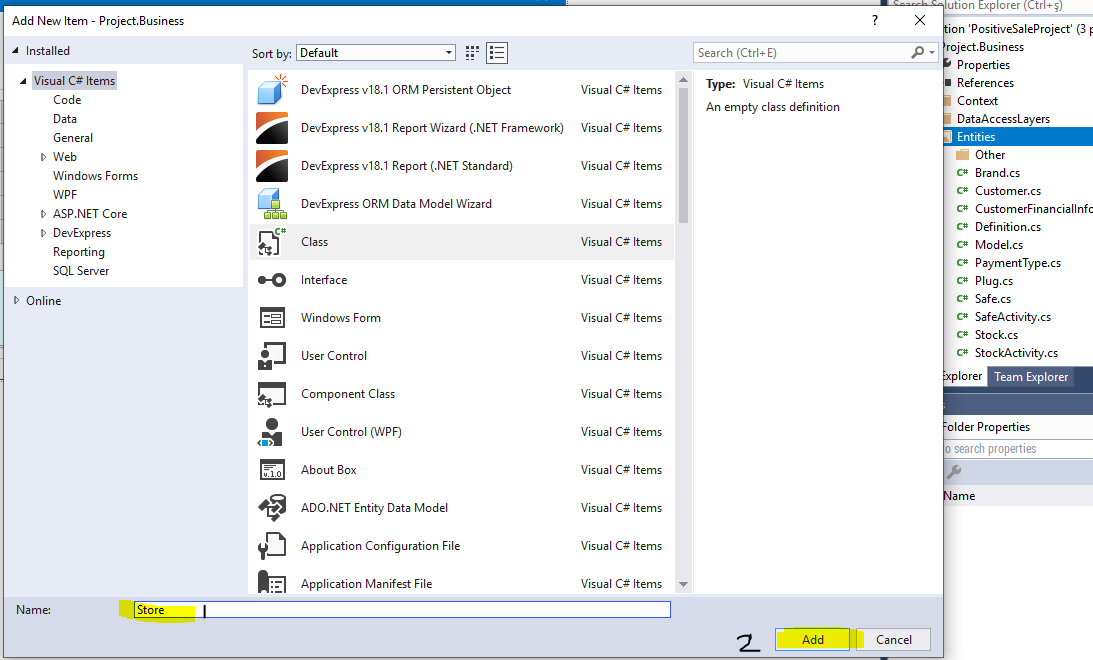
First, open the Bussines layer in our project , right click the Entities Folder, select Add->Class and type (ModuleName) in Name and save it.
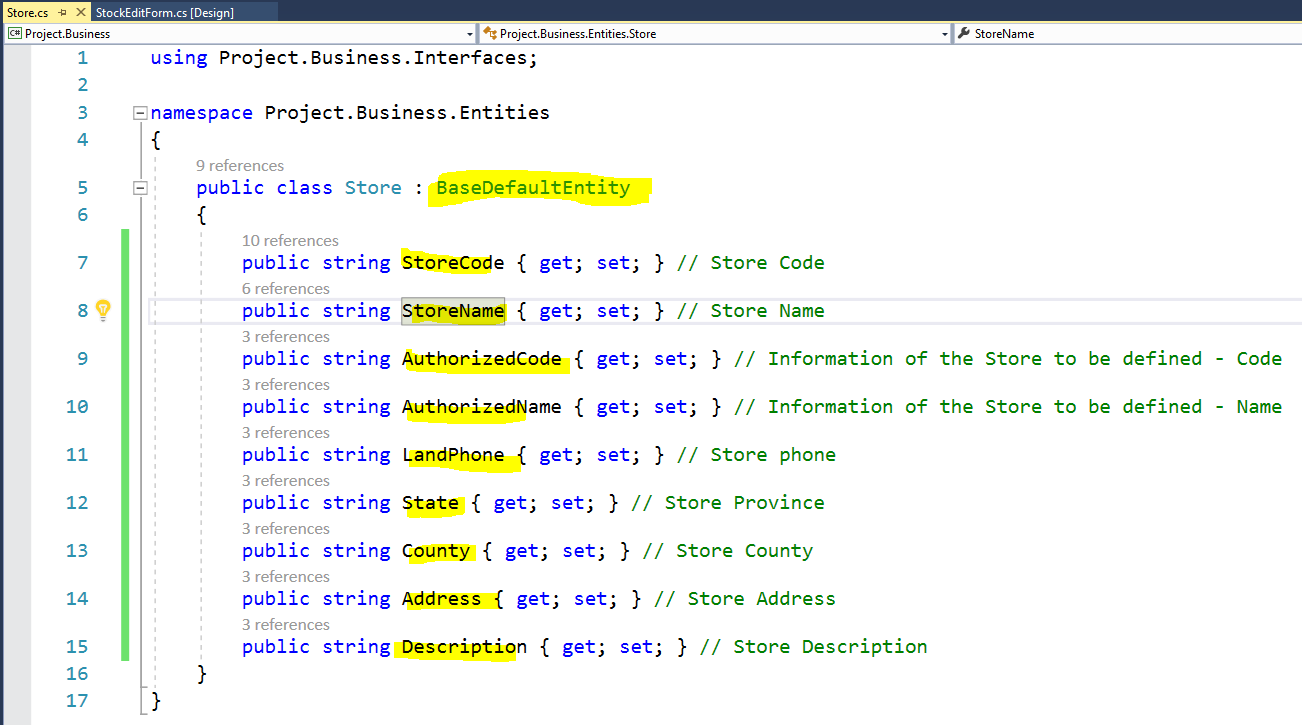
. Then set Class to public and after Public class (ModuleName) : BaseDefaultEntity.
Public class (ModuleName): BaseDefaultEntity Here we have an Id field in the class we implemented.
To start with, I just added Id, you can also add different fields in future..
I followed this path because it would make more sense to call it from there once instead of writing a continuous line of code ,then you can keep the other columns information under it, such as Name,Status,Descriptions etc. Now, the next: Mapping process.